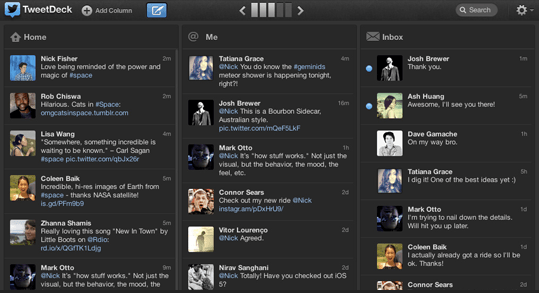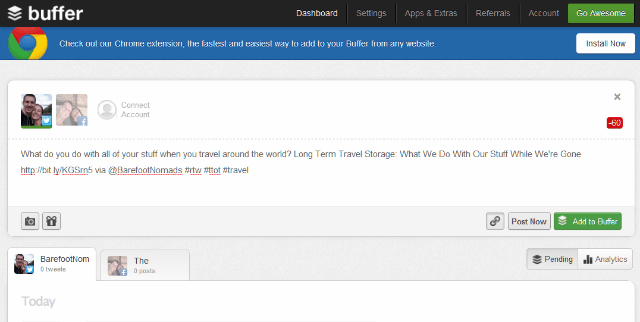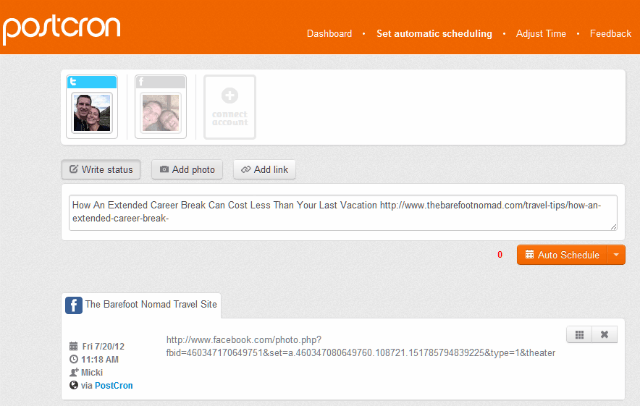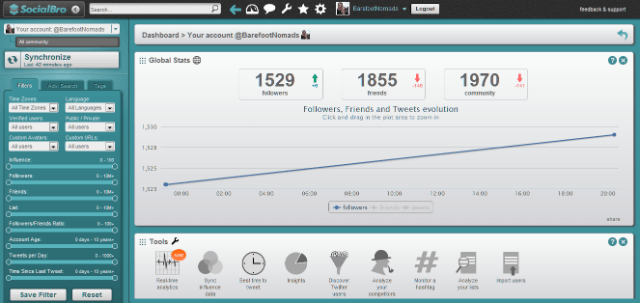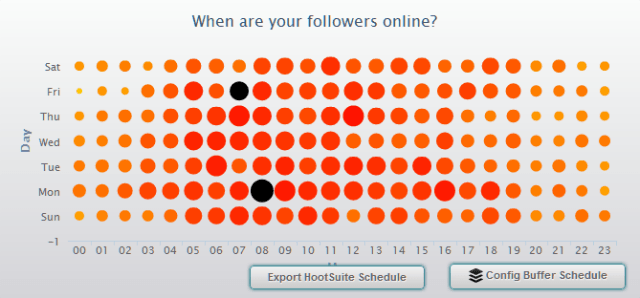This post was updated in 2020.
Travel can be a nightmare if you manage social media accounts. Not only are you away from your desk, but you never know if you’ll be able to find reliable internet access.
Luckily, there are great tools that can help you automate your social media presence. We tested every tool in this review to find which is the best for scheduling tweets and Facebook posts on the road.
Posting tip! Be careful using automated social media tools to post to Facebook, as Facebook may penalize you by decreasing how often your scheduled post is seen. This means fewer people could see, like and share your scheduled post.
Because everyone’s likely heard of Buffer and Hootsuite at this point, we’ve started out our review with a couple of the lesser known social media posting tools.
OnlyPult
Onlypult is a platform for working with social media that may help you save hundreds of hours a year, by offering the tools to help you interact with your audience, boost sales, and track your social performance efficiency.
It lets you with content and schedule your posts to the 14 most popular social media platforms: Instagram, TikTok, Facebook, Telegram, Twitter, YouTube, WordPress, Tumbler, LinkedIn, and more.
You can manage multiple accounts, post photos and videos instantly, and schedule posting to the day and at the time you wan
Onlypult offers:
- A 7 day free trial
- Plans start from $15/month
- A free landing page builder is included in all the plans
Hypefury
Hypefury is the new scheduler on the block. It’s making a big impression, with tons of features, and a really competitive pricing plan.
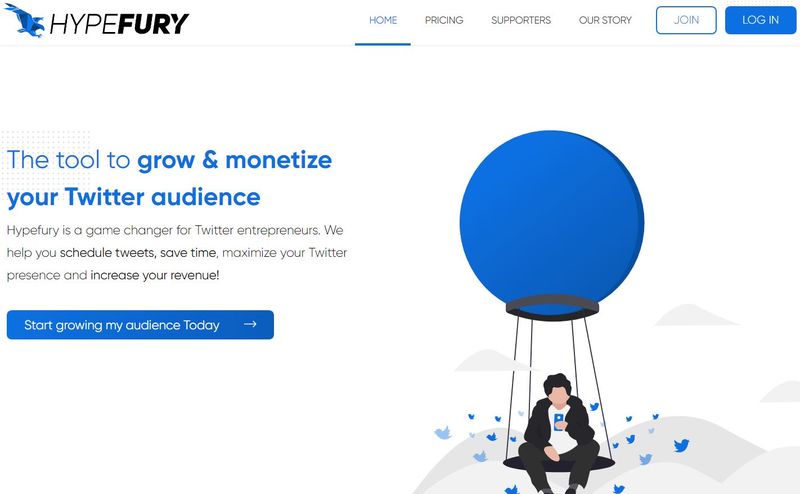
One of Hypefury’s interesting features is that it can automate your tweets to repost on Instagram. It does this by creating an image of your Tweet, which they call a Tweetshot.
You can create an evergreen list that will let you post you best performing tweets automatically.
It also supports schedule threads for when your story cn’t fit within 280 characters.
Hypefury also lets you schedule retweets, based on a filter based on retweets and likes.
One of the nicest features is the composer feature. It keeps track of your content, and lets you compose and send your tweets from one interface.
There’s also an insights feature, which lets you see which tweets have higher engagement.
How much does Hypefury cost?
Hypefury offers a free trial period for both their Standard and Premium plans.
The Standard plan is $9 a month for under 300 followers, and $14 a month above 300 followers.
If you pay yearly, you get 12 months for the price of 10. The Premium Hypefury plan is $39 per month, and you can get 12 months for the price of 10.
Both plans let you schedule unlimited tweets and threads, schedule your own retweets, share your tweet on Instagram and more. The Premium plan also lets you see statistics (your likes and retweet counts), do a daily import of our tweets, and run a Gumroad sales on autopilot.
Want to try out Hypefury? Check out Hypefury here.
HootSuite
Back in the day, HootSuite was our favorite scheduler. A few years ago, they increased their prices to the point that we just weren’t seeing a great return on our investment, so we stopped using them in favor of other tools like Hypefury.
Bottom Line: HootSuite lets you schedule tweets and Facebook posts, and allows 10 accounts from a long list of social media networks that include Twitter, Facebook, LinkedIn, Foursquare, Tumblr, Flickr and Myspace. HootSuite lets you send the same tweet from multiple accounts. HootSuite uses a single dashboard to let you manage all of your social media accounts.
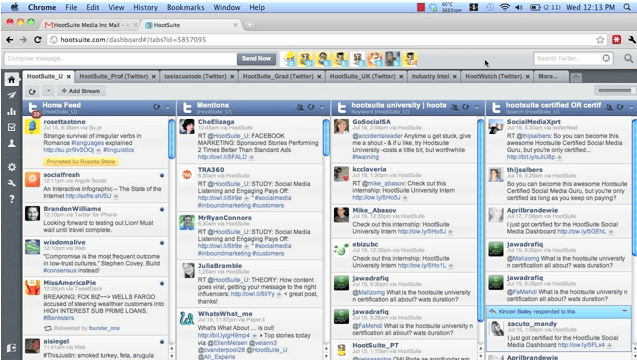
The free plan’s tweet scheduling feature is a bit clunky, with awkward and time-consuming drop downs that you need to select for each individual tweet you schedule. Bulk scheduling is only available in the Pro plan. However, you can use the new Hootlet web browser extension Autoschedule feature to automate your tweets in the free HootSuite.
Automate your tweet schedule with the Hootlet web browser: The Hootlet Autoschedule feature automatically chooses an optimal time to share your messages. You can reschedule the autoscheduled messages by changing the time in the HootSuite Publisher. The Hootlet is available as a Chrome Extension or a Firefox Add-on.
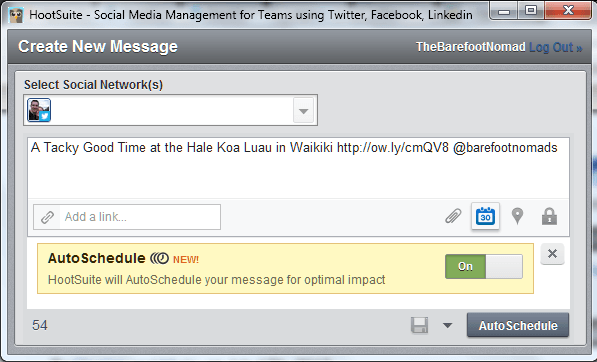
There’s a slick feature on HootSuite’s Hootlet Chrome extension that lets you highlight custom text or images on websites, then right click to share content. The Hootlet automatically grabs the webpage’s URL for you.
Other useful features: HootSuite is chock full of great features, including monitoring hashtags, filtering your streams, and managing lists and analytics. HootSuite’s analytics let you track the impact of the tweets or Facebook posts you send out with HootSuite using the owl.y shortener. Unfortunately, HootSuite doesn’t track analytics on tweets or posts sent outside of HootSuite. HootSuite also lets you create custom search streams, which can be used many ways, including tracking keywords, people, hashtags.
Tech Ninja Tip! Want to find tweets that mention your URL, but where people have forgotten to add your twitter handle? Add a stream (which will add a new column where you can see all tweets in the stream), select search and type the URL that you would like to search for -@yourtwittername, e.g., thebarefootnomad.com -@barefootnomads (it doesn’t seem to work if you add the www or http).
Plans and pricing
HootSuite is significantly more expensive than our top pick, Hypefury.
HootSuite Professional costs $29.99 per month, and gives unlimited social networks, Google Analytics and Facebook Insights integration. The Pro plan allows bulk scheduling. Sign up for a Free 30 Day Trial of HootSuite Pro.
Options: HootSuite comes as a web app (which I use and like a lot) and an iPhone, iPad, Android, Blackberry and Keitai app.
TweetDeck
Bottom line: Reliable, but with extremely limited features. The best thing about TweetDeck (which is owned by Twitter) is that it’s free. That said, you get pretty non-intuitive scheduling and a clunky interface.
There’s also no app version of TweetDeck, so you’ll need to use it exclusively on your desktop.
TweetDeck will let you schedule tweets and view activity. No analytics are available.
The layout has an inefficient use of screen space, especially when managing multiple accounts, and there are almost no settings available to customize.
Setup and installation is a hassle. To set up multiple Twitter accounts, I had to go to Twitter, logout as one account, and log in as another, as TweetDeck wouldn’t prompt me for another Twitter login. To use TweetDeck’s Facebook service, you’ll need to authorize the app on Facebook. I tooled around for about half an hour trying to add our Facebook fan page, and couldn’t get it to work. From what I could find on Google, adding a Facebook fan page used to be possible, but new users aren’t having much luck. I give it a big thumbs down for managing Facebook fan pages.
Plans and pricing: Free.
Honorable Mention: Buffer
Bottom line: The basic Buffer’s intuitive design makes it a pleasure to use, but scheduling limits and lack of bonus features keep it from the top of this list. Buffer just introduced analytics features way back in 2013, making it an even more useful tool.
As of 2020, Buffer no longer supports social sign on, so you can’t access it via your Twitter login.
Buffer has 3 plans: Pro, Premium and Business. There’s a free 14 day trial for all of them.
The Pro plan is $15 a month. It gives you 8 social profiles, but only 100 scheduled posts and one user. That’s just simply not enough in this day and age, when it’s competitor, Hypefury, allows unlimited social posts for around $9 a month.
The Premium plan is a whopping $65 a month. That gives you 8 social channels, 2,000 scheduled posts, and 2 users.
The Business plan costs $99 a month. At that price you get 25 social channels, and 6 users, but still only 2,000 scheduled posts.
The free Buffer version lets you add one each of Twitter, Facebook and LinkedIn accounts (including a Facebook fan page). The free version limits you to schedule eight tweets, eight Facebook updates and eight LinkedIn updates. Buffer provides basic analytics (including the number of retweets, mentions, clicks, favorites and potential reach for tweets you send using Buffer).
Buffer is a great tool for scheduling posts: You first set up a schedule (which you can set up different times for each day of the week), and then add tweets (or Facebook updates) that will be sent out at the times you scheduled. You don’t need to specify a time for each tweet, as the times are already set up in your schedule.
If you use SocialBro, you can automatically export SocialBro’s best time to tweet schedule to your Buffer schedule with a click of a button in SocialBro’s Best Time To Tweet tool.
I’ve been using the free Buffer for a few months, and love it, despite its limitations. The main drawback is that the free version will only let you schedule a maximum of eight tweets, which really isn’t enough. That said, Buffer’s simplicity makes it a breeze to use. You can add photos, edit posts with a click, and drag and drop tweets to reorder.
Options: There are extensions for Chrome, Firefox, Opera and Safari, as well as Android and iPhone apps.
The Jury’s Still Out: PostChron
Bottom Line: PostChron lets you schedule Facebook posts and tweets with an easy to use design that mimics Facebook’s native status updates. PostChron has an unfinished feel, from the lack of documentation to the lack of iPhone or Android apps.
PostChron is basic web-based application that lets you schedule Facebook posts and tweets. The scheduling looks a lot like posting on Facebook, including Status, Links and Photo updates. PostChron lets you specify times to schedule tweets and Facebook posts.
PostChron lets you schedule Facebook posts from your Facebook personal profile, Facebook fan page, or both. Once your posts are scheduled, you can easily view, edit or delete your pending posts. You use your Facebook account to sign up and log in, and you’ll need to allow the PostChron App to manage your pages and posts on your behalf.
Plans and pricing: PostChron has a 7 day free trial. PostChron’s free plan lets you schedule 10 posts per day. The Person plan, at 8/month allows 8 social media accounts, and 100 scheduled posts. The Entrepreneur plan, at $15 a month, allows only 500 scheduled posts.
Options: PostChron is only available as a web application. You can’t get it as an iPhone or Android app, desktop application or browser extension.
What are your favorite social media or other tech tools when you’re on the road?
Like this article? Sign up for our newsletter on our About Us page for more awesome tech tips, and join us on Facebook or Twitter!
A lot’s changed since we first wrote this post in 2012. Some of the schedulers we loved have closed up shop, some have increased their prices dramatically, and some have changed their names and features.
Rather than removing the old schedulers we no longer use, I’ve added them in below, just for reference. These include SocialBrow (SocialBro now goes by the name Audiense).
We used to Love: SocialBro (now called Audiense)
SocialBro changed its name to Audiense a few years ago. We stopped using it then, as they seemed to really switch their focus to large companies and marketing agencies, and the price increased significantly.
The information below was based on SocialBro back in 2012, and we’ve just kept it here for your reverence.
SocialBro’s on the road capabilities like scheduling tweets are nonexistent. That said, I’m floored that they offer so much for free. I’d highly recommend SocialBro for when you’re settled down, and ready to do some serious research into your Twitter feed.
Social Bro is a powerful tool for analyzing your Twitter account. SocialBro will let you find your best time to tweet, monitor hashtags, analyze competitors, create filters, search users and keywords, and so much more. SocialBro is a data analysts (and marketers) dream.
SocialBro does not allow you to use Facebook or other social media accounts. You will have to create a SocialBro account (free) and then give the extension permission to access your Twitter data.
If you’re interested in finding the best time to tweet, SocialBro will find the best time for you, and then allow you export your schedule to either HootSuite (though it’s an awkward process for HootSuite, and requires HootSuite Pro) or to Buffer (this export is easier). Check out the tutorial on how to export your HootSuite schedule from SocialBro. Did I mention their user guide is excellent?
Plans and pricing: Free.
Options: SocialBro is available as a desktop application and Google Chrome extension. It is not available as iOS or Android App.